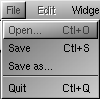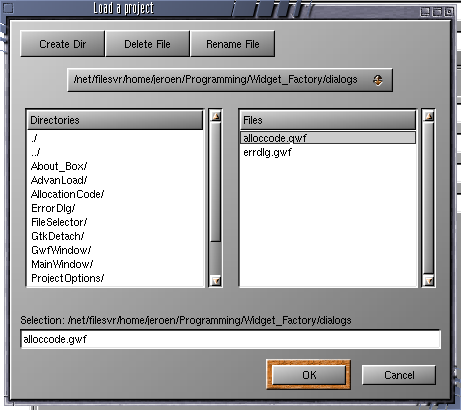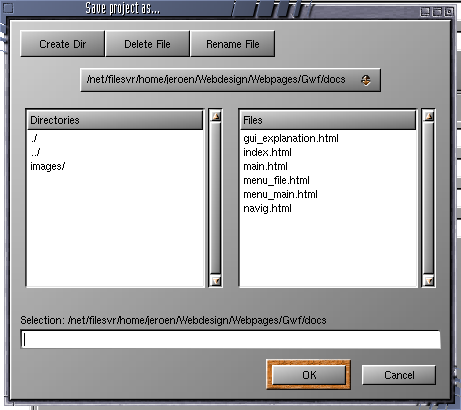File menu
FIXME : Image map
This is the menu File of Gwf. Click on one of the menu-items to go to the description of that option.
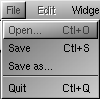
Open...
Shortcut key: Ctrl-O
The open menu-option is used to open Gwf projects. Projects created with Gwf can be saved to disk to be
opened later. After clicking on the menu-option a file-dialog will appear, with which the file
can be selected:
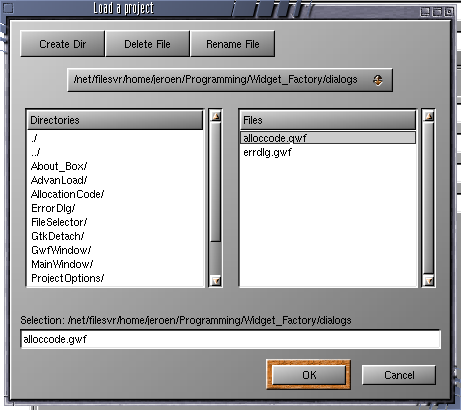
After clicking on the OK-Button Gwf will try to load the file. If this fails (for example, the file
was not a valid Gwf-project file), the program will show a message in the
error dialog saying the file was not valid. If the file is
succesfully loaded, a message will be displayed in the error dialog
saying the project will loaded, and the project will be shown in the project tree.
The loaded project will be the new current project.
When running the file from a terminal, you might see some error messages in the terminal when loading
an invalid file. These are just debug messages from the XML-parser library
(Gnome-XML) used by Gwf.
Top of the page
Save
Shortcut key: Ctrl-S
The save menu-option is used to save files immediately. The filename of the project has to be know to
the program however. If not, the program shows a message, saying the filename is not known. In this case
you'll have to use the Save as... option in the file menu. Projects loaded
from files, always have a filename: the name of the loaded file. Newly created widgets never have a filename
from start.
If the filename is set, the program will try to save the project to disk. The result of this will show
in the error dialog.
Top of the page
Save as...
The save-as menu-option does the same as the Save menu-option expect it shows
a file-dialog before saving, in which you can set the filename for the project.
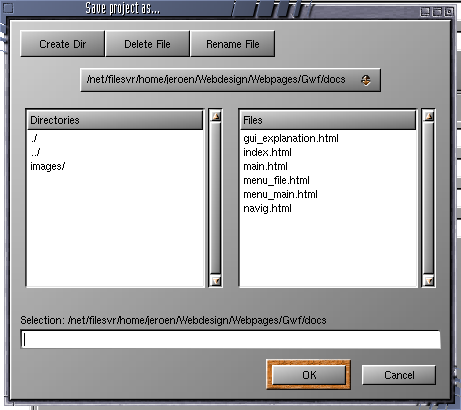
After pressing the ok-button the filename will be set for this project and the program will try to save
the project to disk. Again error message shown in the error dialog
will show the succes or faillure or this operation.
Top of the page
Quit...
Shortcut key: Ctrl-Q
The quit menu-option quits the program. Before the program really ends, a message could be shown, asking
wheter you really want to quit the program, as some projects are not saved yet. Press the ok-button to
confirm the quit, all changes to the unsaved projects will be lost. Pressing the cancel button
prevents the program from quiting. You can than save the projects, and quit afterwards.

Top of the page